I’ve followed the development of Chirp from the date of its inception. but never got around using it much, let alone reviewing it. Shame on me, as there are a lot of good reasons to replace the sometimes crappy Chinese software by Chirp.
This review has a twist you might or might not like: it’s made using a Linux computer. It should work the same in Windows. Well, almost — I had more problems with USB under Windows (especially drivers) than under Linux. If you’re a user of Windows 8.x with its infamous Toys “R” Us interface, I can’t help you. I don’t even know if Chirp will install, nor how to access it. I never played with tiles while in kindergarten, so you’re on your own.
My hardware is a simple single-core AMD Sempron 145 computer, built around an AMD chipset. Just 1 GB of internal memory suffices for all conceivable tasks. Even with multiple applications open I never saw Linux needing virtual memory, e.g no swap file was ever created. The OS version is the 64-bit version of Linux Mint 13 (Maya), a long time support version. MATE is the desktop used here, Cinnamon is the desktop of choice on my notebooks.
Installation
What I tried first is to install Chirp from the Software Manager. That worked, but it was an outdated version. This was to be expected and should have been fixed by adding an extra repository, after which you run an update. Open a terminal window and type:
sudo apt-add-repository ppa:dansmith/chirp-snapshots
sudo apt-get update
sudo apt-get install chirp-daily
For some reason this didn’t work on my system; the new version never materialized. I didn’t feel like figuring this out at this time. Instead I downloaded the program directly from the Chirp website, unpacked it somewhere on the hard drive and made a shortcut to chirpw on my desktop.
*Edit April 6*: Initial instructions updated. These do work, but delete any old version first.
 Using USB
Using USB
If you didn’t already, you will have to add yourself to the group ‘dialout’. This will give you the rights to access USB and serial ports. You can do that from MATE or, much faster, open a terminal window and type:
sudo adduser your_username dialout
Logout of the system and re-login again.
 I plugged in my USB cable (one with a counterfeit Prolific chip inside) and started Chirp. I connected a UV-5R, selected the Radio > Download from radio menu, selected /dev/ttyUSB0 as the port to use, the Baofeng UV-5R as the radio model, and clicked OK. The program started downloading the configuration and the memory contents without a hitch, after which I could add or edit the data.
I plugged in my USB cable (one with a counterfeit Prolific chip inside) and started Chirp. I connected a UV-5R, selected the Radio > Download from radio menu, selected /dev/ttyUSB0 as the port to use, the Baofeng UV-5R as the radio model, and clicked OK. The program started downloading the configuration and the memory contents without a hitch, after which I could add or edit the data.
 Just click in a field to edit, or right-click on a channel to bring up the edit screen:
Just click in a field to edit, or right-click on a channel to bring up the edit screen:
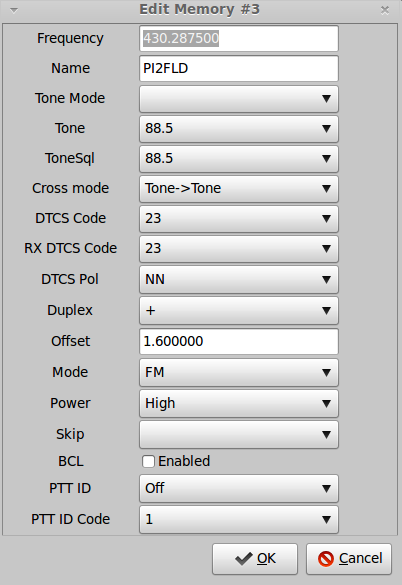 A mouse click on Settings will bring up default or advanced settings, such as a welcome message when the radio starts up. As you can see some the text describing an option (left pane) is not complete. Normally you would resize a pane or window, but that doesn’t work. It’s hardly important, but it would be nice when it’s fixed one day.
A mouse click on Settings will bring up default or advanced settings, such as a welcome message when the radio starts up. As you can see some the text describing an option (left pane) is not complete. Normally you would resize a pane or window, but that doesn’t work. It’s hardly important, but it would be nice when it’s fixed one day.
 You can also play around with the lower- and upper frequency limits, but remember that there’s no guarantee that this will actually work. What does work well is unchecking the VHF/UHF TX Enabled check boxes, which will prevent the radio from transmitting (TX Inhibit).
You can also play around with the lower- and upper frequency limits, but remember that there’s no guarantee that this will actually work. What does work well is unchecking the VHF/UHF TX Enabled check boxes, which will prevent the radio from transmitting (TX Inhibit).
After the UV-5R I also played with the Baofeng UV-B5 + Chirp, and that worked without a hitch also. Even the test mode (this is actually a service menu) is available, but the maker warns that this is untested. I didn’t want to brick my radio, so I left these options alone.

A very useful function is File > Export, which will save your channels into a .csv file. This file can be imported later and programmed into a totally different radio.
Conclusion
Chirp is free. It became of age. It works on Windows, Linux and Apple computers. It supports a lot of radios, and not only hand helds.There’s even a Chirp Live CD version available from which you can boot, ideal for portable use. Highly recommended; Chirp is here to stay.
Main website: http://chirp.danplanet.com/projects/chirp/wiki/Home




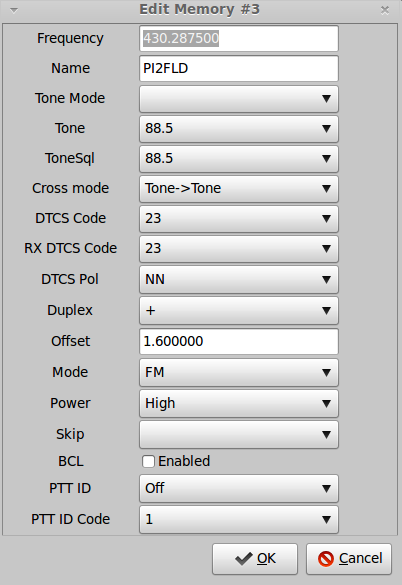




 Amplitude modulation is expected to be visible during large earthquakes, which are known to excite free (
Amplitude modulation is expected to be visible during large earthquakes, which are known to excite free (