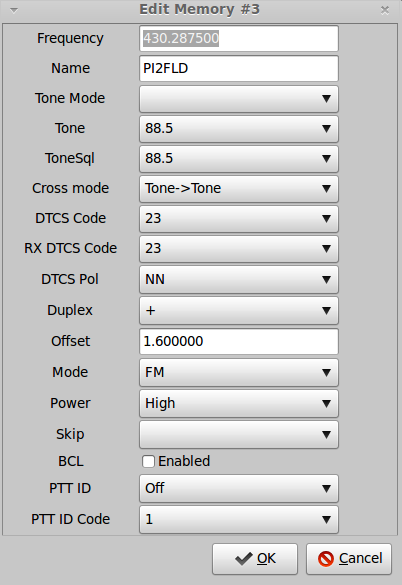I never wanted to be a Linux evangelist, and never pretended to be one either. Times change. Microsoft’s end-of life announcement left many hams using Windows XP worried. What to do? Do what more and more ham operators are doing here: switch to Linux. It’s fast, beautiful, safe and (here comes the magic word) FREE.
Best of both worlds
Dumping XP completely in favor of Linux might not be a good option for everyone. Some ham related software can’t do without Windows. What you can do then is install Linux next to Windows, a so-called dual-boot system. Boot Linux for safety, speed and the wealth of more than 62.000 applications, and boot XP when you really have to.
What Linux version?
Linux addicts like to live on the bleeding edge and switch from version to version. Most popular versions (called distributions, for a list see Distrowatch.com) have a life cycle of 6 months or so, after which you’re supposed to update to the new version. I agree that this is fun, but for the average user this is not very practical. A smarter option is to pick an LTS (Long Time Support) version, which is supported for a period of 5 years. Ubuntu and Mint (which is based on Ubuntu) both offer such LTS versions.
Not too long ago Ubuntu had everything going for it, but that changed from the moment the developers tried to force-feed Unity, a new graphical user interface, to their users. I’ve worked wit Unity – at least I tried to – but found it to be mediocre at best. Linux Mint on the other hand lets you pick the desktop environment of choice. As a result the popularity of Ubuntu dropped like a stone, while Mint’s user base exploded.
The most popular desktops are MATE and Cinnamon. Both are slick, fast and ideal for Windows users who love a start button of sorts and navigate through applications the way they used to. Below screenshots of MATE and Cinnamon.


The current LTS version of Linux Mint is version 13 (Maya) (download here) which will be supported until mid 2017. Make sure you pick a version suitable for your system — you need to know if your processor is 32-bits or 64-bits. A new LTS version of Mint will be available around June 2014.
If you give Linux Mint a try, please report back to me. I’d love to hear your comments and will do my best to answer any questions you might have.